flutter_native_splash(인트로 화면)
2022. 7. 11. 00:56ㆍ플러터(Flutter)/경험(Experience)
플러터 앱 실행시 검은색 화면이 체감상 5초 이상 지속 된다
앱이 실행되기 위한 사전 처리로 인해 이렇게 된다고 하는데 이걸 인트로 화면으로 바꿔보자
라이브러리 추가 방법 :
1. 터미널에 아래 명령어 입력시 자동으로 등록됨
flutter pub add flutter_native_splash
2. pubspec.yaml에 직접 입력후 pub get
dependencies:
flutter_native_splash: ^2.2.4
사용방법
사용할 Dart파일에 입력
import 'package:flutter_native_splash/flutter_native_splash.dart';
void main() {
WidgetsBinding widgetsBinding = WidgetsFlutterBinding.ensureInitialized();
FlutterNativeSplash.preserve(widgetsBinding: widgetsBinding);
runApp(const MyApp());
}
@override
void initState() {
super.initState();
initialization();
}
void initialization() async {
// This is where you can initialize the resources needed by your app while
// the splash screen is displayed. Remove the following example because
// delaying the user experience is a bad design practice!
// ignore_for_file: avoid_print
print('ready in 3...');
await Future.delayed(const Duration(seconds: 1));
print('ready in 2...');
await Future.delayed(const Duration(seconds: 1));
print('ready in 1...');
await Future.delayed(const Duration(seconds: 1));
print('go!');
FlutterNativeSplash.remove();
}
루트경로에 flutter_native_splash.yaml 파일 생성 해서 따로 관리
flutter_native_splash:
# This package generates native code to customize Flutter's default white native splash screen
# with background color and splash image.
# Customize the parameters below, and run the following command in the terminal:
# flutter pub run flutter_native_splash:create
# To restore Flutter's default white splash screen, run the following command in the terminal:
# flutter pub run flutter_native_splash:remove
# color or background_image is the only required parameter. Use color to set the background
# of your splash screen to a solid color. Use background_image to set the background of your
# splash screen to a png image. This is useful for gradients. The image will be stretch to the
# size of the app. Only one parameter can be used, color and background_image cannot both be set.
color: "#42a5f5"
#background_image: "assets/background.png"
# Optional parameters are listed below. To enable a parameter, uncomment the line by removing
# the leading # character.
# The image parameter allows you to specify an image used in the splash screen. It must be a
# png file and should be sized for 4x pixel density.
#image: assets/splash.png
# The branding property allows you to specify an image used as branding in the splash screen.
# It must be a png file. Currently, it is only supported for Android < v12 and iOS.
#branding: assets/dart.png
# To position the branding image at the bottom of the screen you can use bottom, bottomRight,
# and bottomLeft. The default values is bottom if not specified or specified something else.
#branding_mode: bottom
# The color_dark, background_image_dark, image_dark, branding_dark are parameters that set the background
# and image when the device is in dark mode. If they are not specified, the app will use the
# parameters from above. If the image_dark parameter is specified, color_dark or
# background_image_dark must be specified. color_dark and background_image_dark cannot both be
# set.
#color_dark: "#042a49"
#background_image_dark: "assets/dark-background.png"
#image_dark: assets/splash-invert.png
#branding_dark: assets/dart_dark.png
# Android 12 handles the splash screen differently than previous versions. Please visit
# https://developer.android.com/guide/topics/ui/splash-screen
# Following are Android 12 specific parameter.
android_12:
# The image parameter sets the splash screen icon image. If this parameter is not specified,
# the app's launcher icon will be used instead.
# Please note that the splash screen will be clipped to a circle on the center of the screen.
# App icon with an icon background: This should be 960×960 pixels, and fit within a circle
# 640 pixels in diameter.
# App icon without an icon background: This should be 1152×1152 pixels, and fit within a circle
# 768 pixels in diameter.
#image: assets/android12splash.png
# Splash screen background color.
#color: "#42a5f5"
# App icon background color.
#icon_background_color: "#111111"
# The image_dark parameter and icon_background_color_dark set the image and icon background
# color when the device is in dark mode. If they are not specified, the app will use the
# parameters from above.
#image_dark: assets/android12splash-invert.png
#color_dark: "#042a49"
#icon_background_color_dark: "#eeeeee"
# The android, ios and web parameters can be used to disable generating a splash screen on a given
# platform.
#android: false
#ios: false
#web: false
# Platform specific images can be specified with the following parameters, which will override
# the respective image parameter. You may specify all, selected, or none of these parameters:
#image_andriod: assets/splash-andriod.png
#image_dark_android: assets/splash-invert-android.png
#image_ios: assets/splash-ios.png
#image_dark_ios: assets/splash-invert-ios.png
#image_web: assets/splash-web.png
#image_dark_web: assets/splash-invert-web.png
#background_image_android: "assets/background-android.png"
#background_image_dark_android: "assets/dark-background-android.png"
#background_image_ios: "assets/background-ios.png"
#background_image_dark_ios: "assets/dark-background-ios.png"
#background_image_web: "assets/background-web.png"
#background_image_dark_web: "assets/dark-background-web.png"
#branding_andriod: assets/brand-android.png
#branding_dark_android: assets/dart_dark-android.png
#branding_ios: assets/brand-ios.png
#branding_dark_ios: assets/dart_dark-ios.png
# The position of the splash image can be set with android_gravity, ios_content_mode, and
# web_image_mode parameters. All default to center.
#
# android_gravity can be one of the following Android Gravity (see
# https://developer.android.com/reference/android/view/Gravity): bottom, center,
# center_horizontal, center_vertical, clip_horizontal, clip_vertical, end, fill, fill_horizontal,
# fill_vertical, left, right, start, or top.
#android_gravity: center
#
# ios_content_mode can be one of the following iOS UIView.ContentMode (see
# https://developer.apple.com/documentation/uikit/uiview/contentmode): scaleToFill,
# scaleAspectFit, scaleAspectFill, center, top, bottom, left, right, topLeft, topRight,
# bottomLeft, or bottomRight.
#ios_content_mode: center
#
# web_image_mode can be one of the following modes: center, contain, stretch, and cover.
#web_image_mode: center
# The screen orientation can be set in Android with the android_screen_orientation parameter.
# Valid parameters can be found here:
# https://developer.android.com/guide/topics/manifest/activity-element#screen
#android_screen_orientation: sensorLandscape
# To hide the notification bar, use the fullscreen parameter. Has no effect in web since web
# has no notification bar. Defaults to false.
# NOTE: Unlike Android, iOS will not automatically show the notification bar when the app loads.
# To show the notification bar, add the following code to your Flutter app:
# WidgetsFlutterBinding.ensureInitialized();
# SystemChrome.setEnabledSystemUIOverlays([SystemUiOverlay.bottom, SystemUiOverlay.top]);
#fullscreen: true
# If you have changed the name(s) of your info.plist file(s), you can specify the filename(s)
# with the info_plist_files parameter. Remove only the # characters in the three lines below,
# do not remove any spaces:
#info_plist_files:
# - 'ios/Runner/Info-Debug.plist'
# - 'ios/Runner/Info-Release.plist'
설정을 추가한 후 터미널에서 다음 명령을 실행하여야 적용 됨.
flutter pub run flutter_native_splash:createYAML 파일 위치를 지정하려면 터미널에서 명령과 함께 --path를 추가하기만 하면 됩니다.
flutter pub run flutter_native_splash:create --path=path/to/my/file.yaml
ex)flutter pub run flutter_native_splash:create --path=생성한 yaml파일 경로#color: "#3ea80d"
background_image: assets/background.png #color설정시 background_image는 적용되지 않음
image: assets/splash.png
branding: assets/dart.png
branding_mode: bottom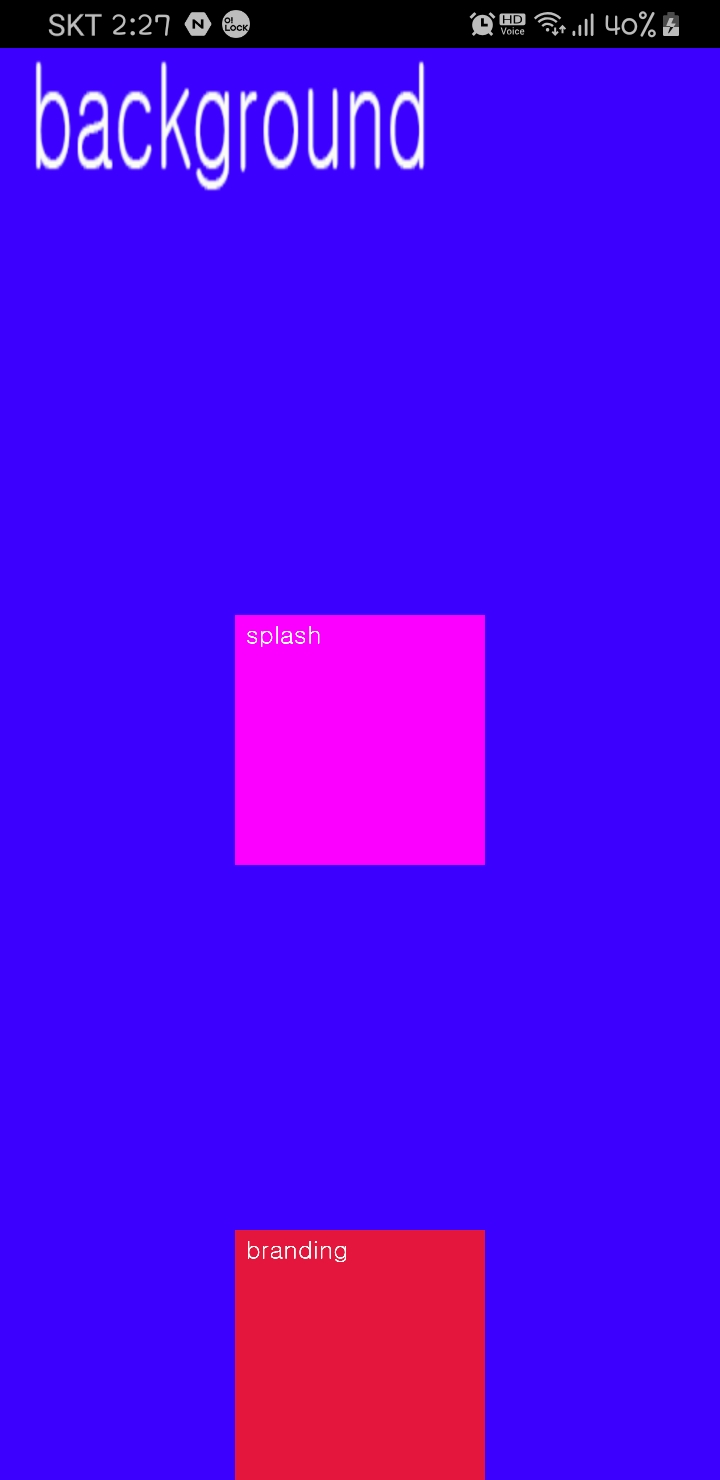
GitHub
https://github.com/MoonG7/studyflutter
참고사이트